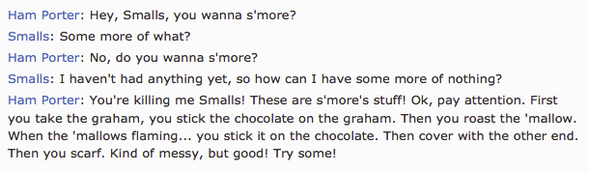
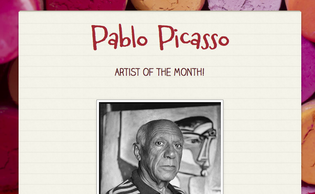
You can follow me on Smore here: https://www.smore.com/u/nelliemitchell
My most recent creation is pictured above: I created a flyer with videos, images, and information about Pablo Picasso, our artist of the month. Now, students can 'research' him during art and gain valuable background information. I also put a youtube video link to the book: Pigcasso Meets Mootisse, since I don't have a copy in my classroom.
I posted a QR code in an art center along with the usual posters and pictures. When students use i-nigma (or any QR code scanning app) to scan the code, it takes them right to this flyer.
My first flyer, showed them how to create animations through thaumatropes, flip books and phenakistascopes.
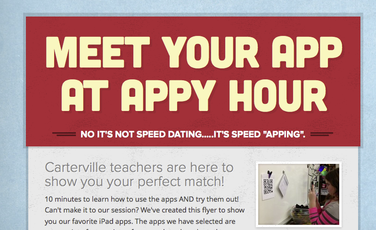
I love smore.com for allowing me to create my own content, and share it with my students in such a stunning, easy-to-use way. Instead of me showing them each activity in a whole-group setting, I can put the activities in their hands and allow them to navigate through each thing, using the steps that I post on the flyer.
After our workshop, we got some amazing feedback from a principal in another building:
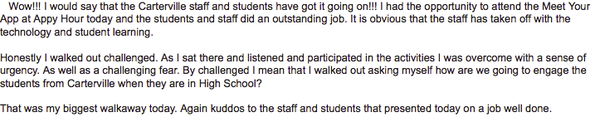
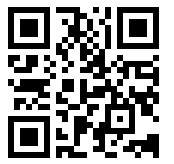
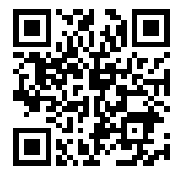
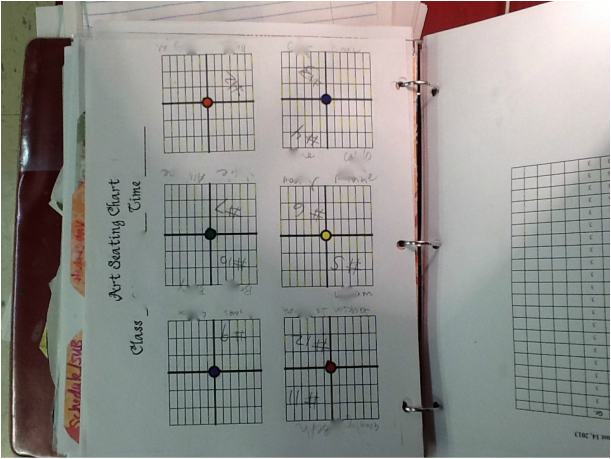


 RSS Feed
RSS Feed
