So I created a SMORE flyer with tons of step-by-steps and guides on how to make optical illusions that I had collected around the internet, mostly via pinterest. The idea was that students could 'explore' and narrow it down to one that they were interested in making.
In theory, this made tons of sense. But in reality, most kids picked the one that looked 'easiest'. And then wanted to play on the iPads as soon as they were finished. I've phased out using technology as much in this way....because it just didn't yield the best results and I felt like I was trying to control them a little too much, which I was. Also, I only had a dozen ipads so kids still had to have OTHER visuals, books and some printed step-by-steps in order to have access to enough materials for each kids to use.
Introduce the idea of optical illusions. Look at examples. Scan QR code which takes you to the smore flyer
Sketch idea on white drawing #80 paper in pencil. Use 9X12 or 12X12 depending on design. Color with markers, colored pencil or crayon. Use willow chalk to add light shading on marker.
Supplies
pencils
rulers/circle templates
erasers
9X12 and 12X12 paper #80
markers
colored pencils
willow vine charcoal

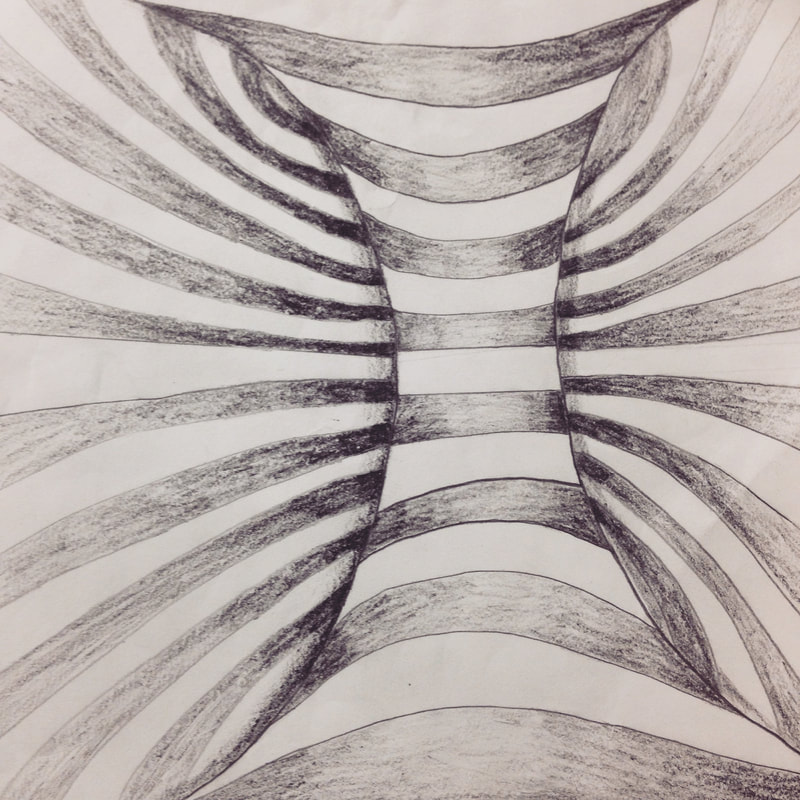



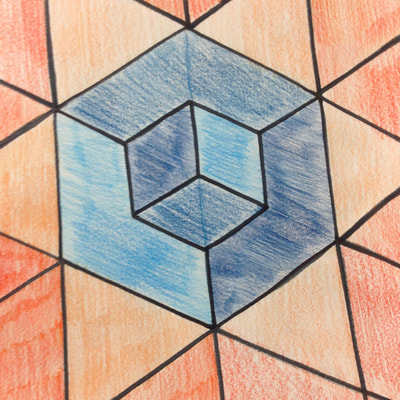

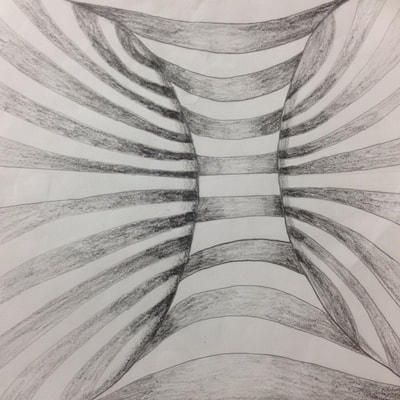
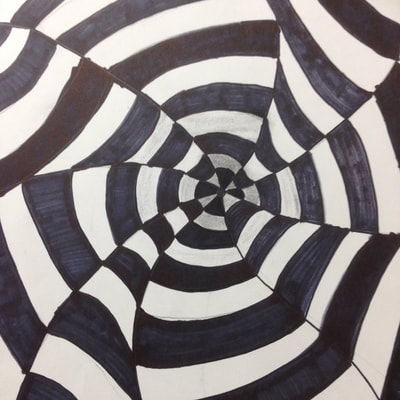

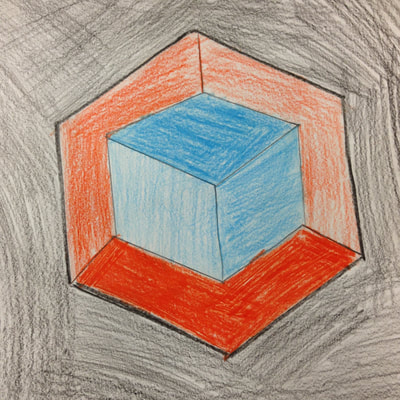
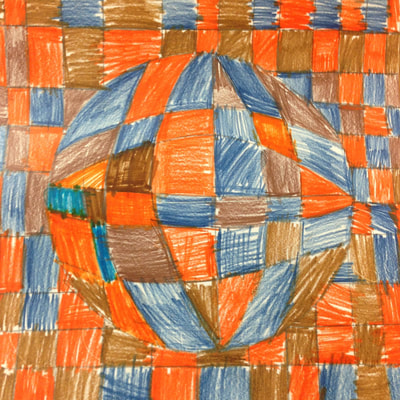
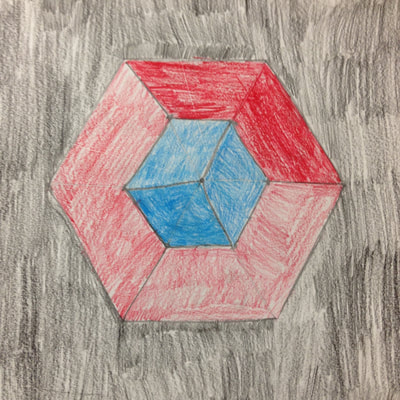
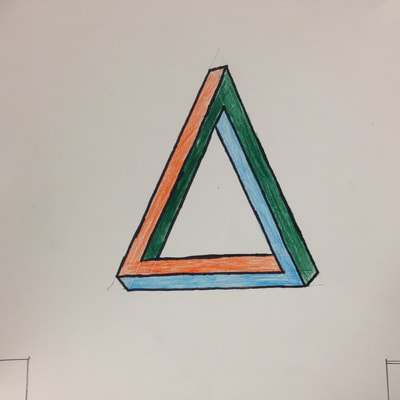
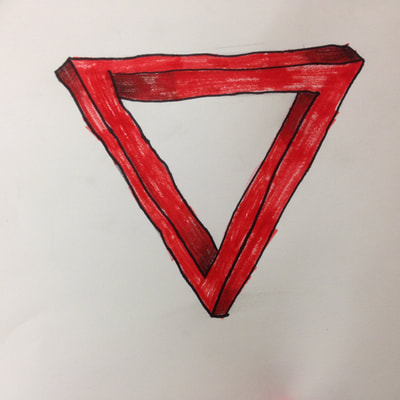
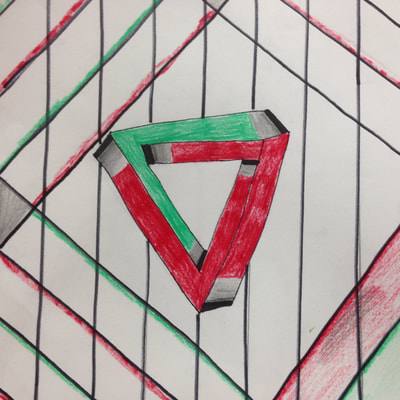
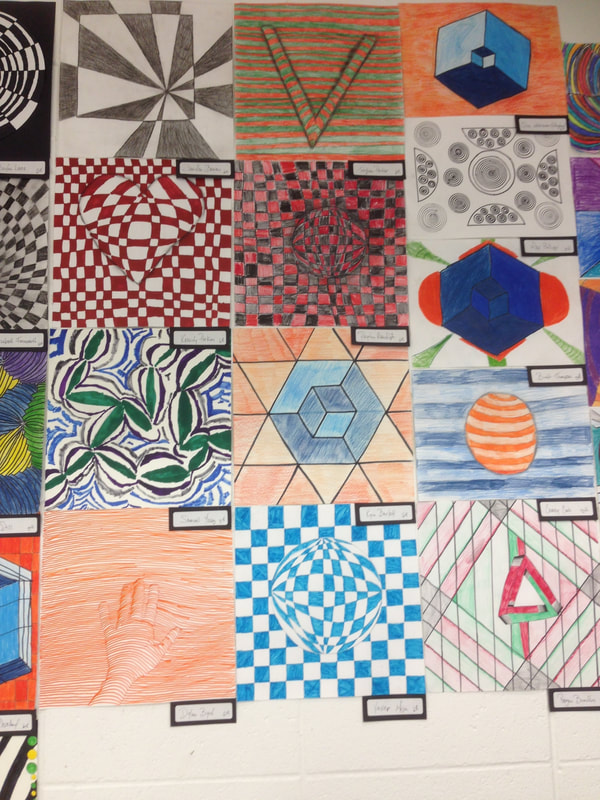
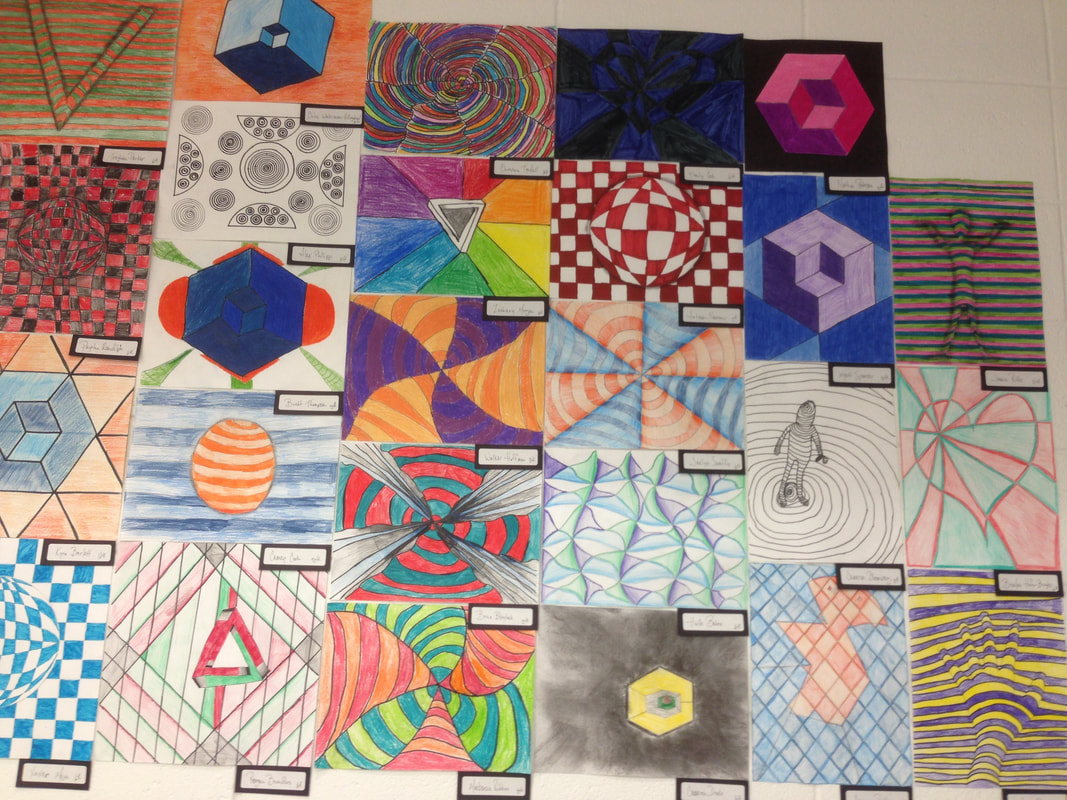
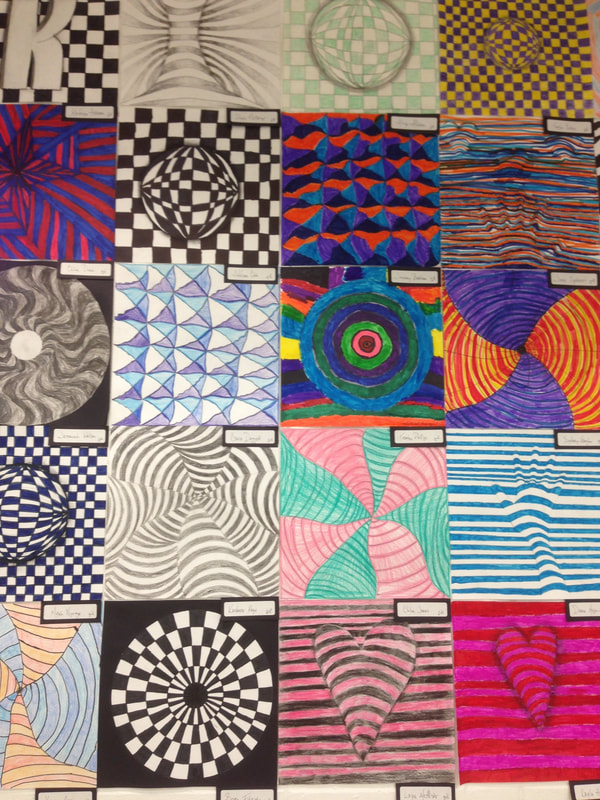

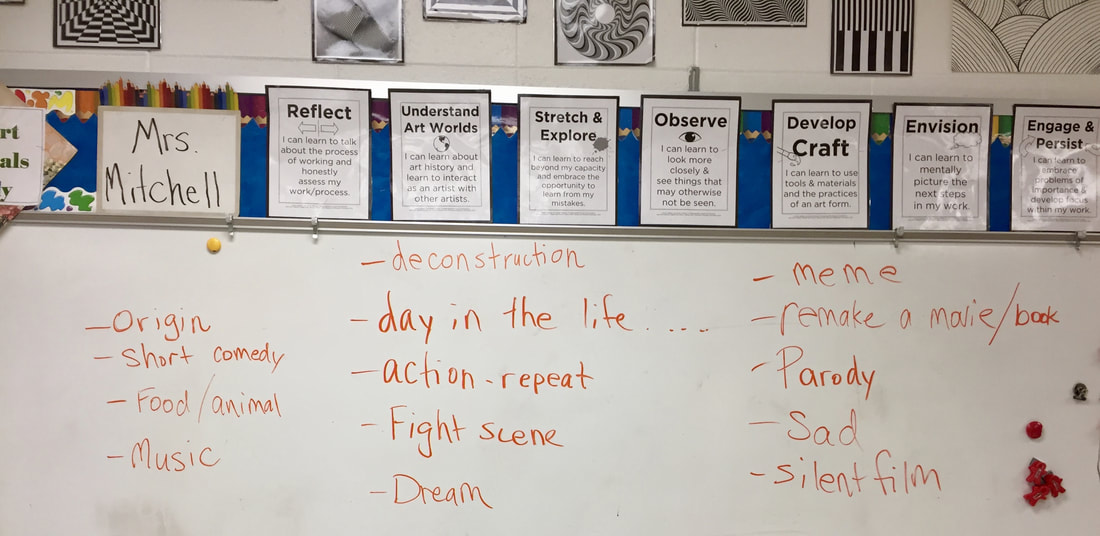
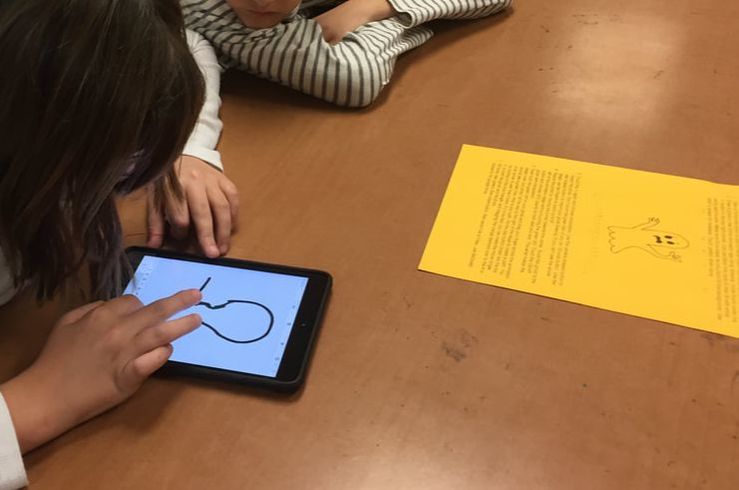


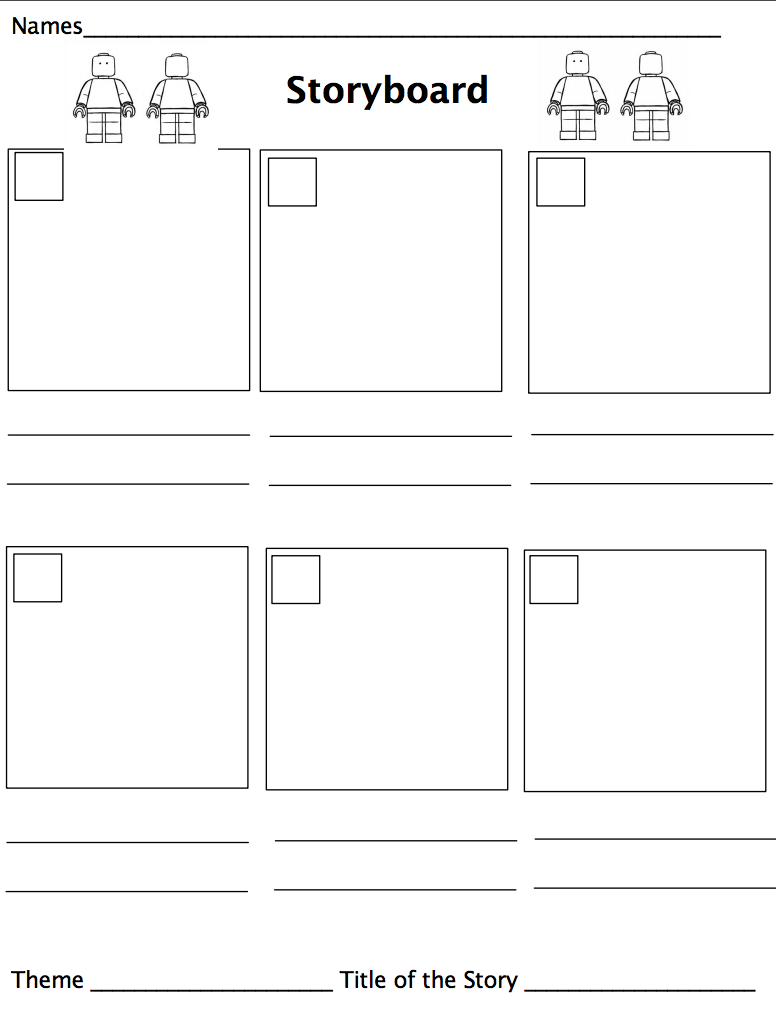


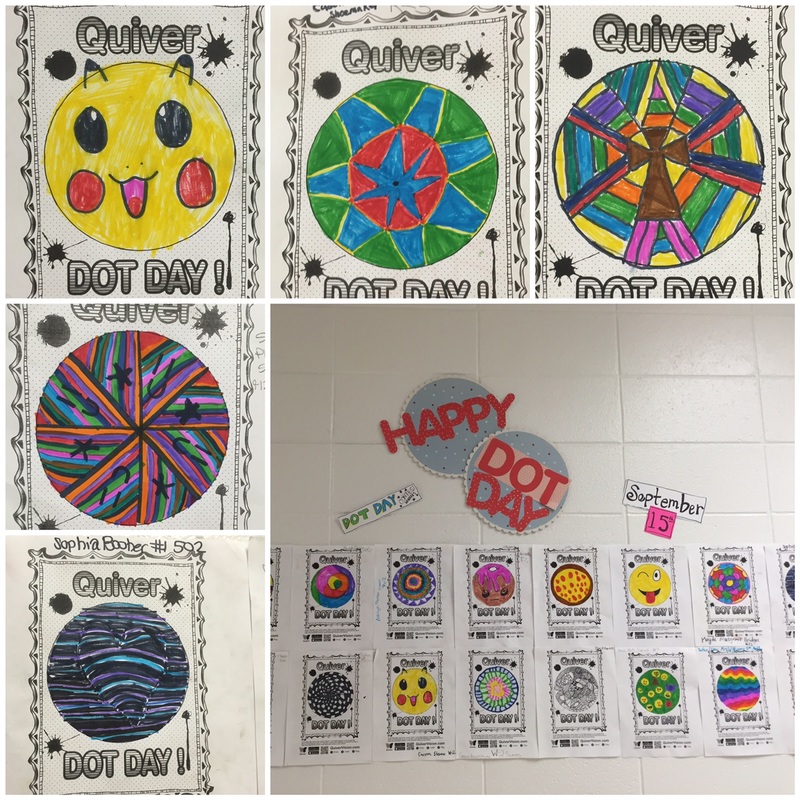

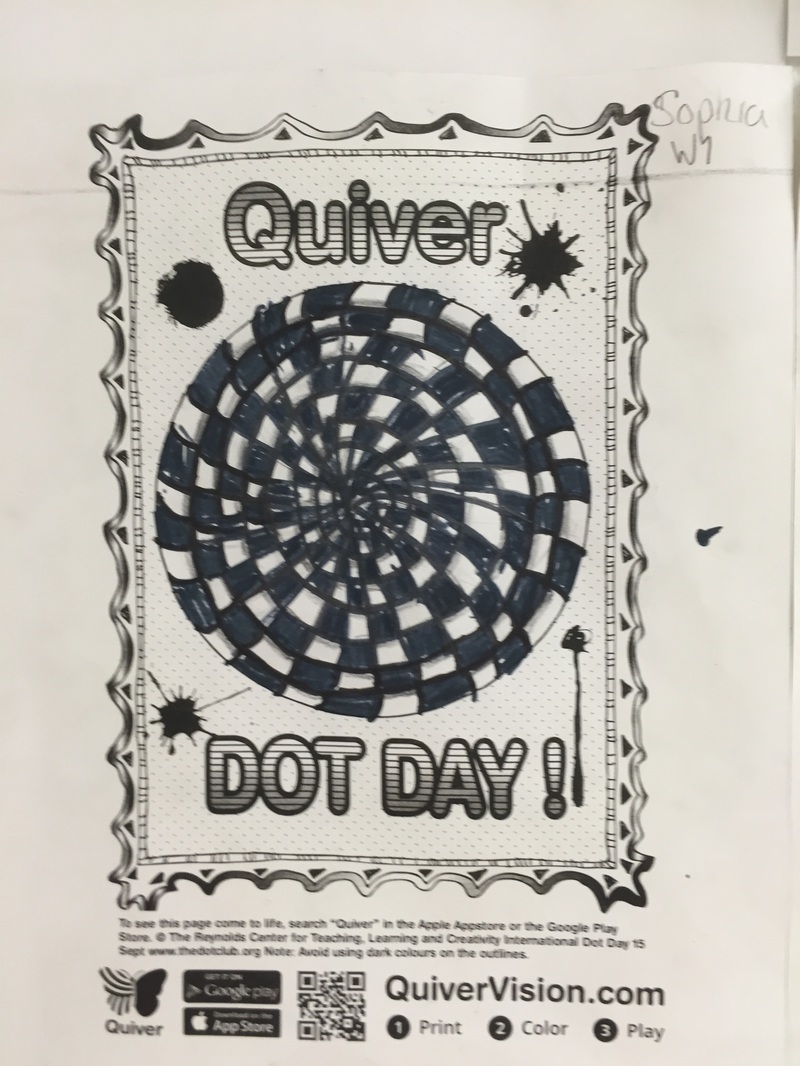
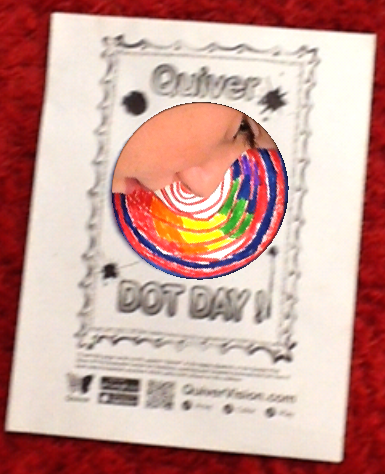
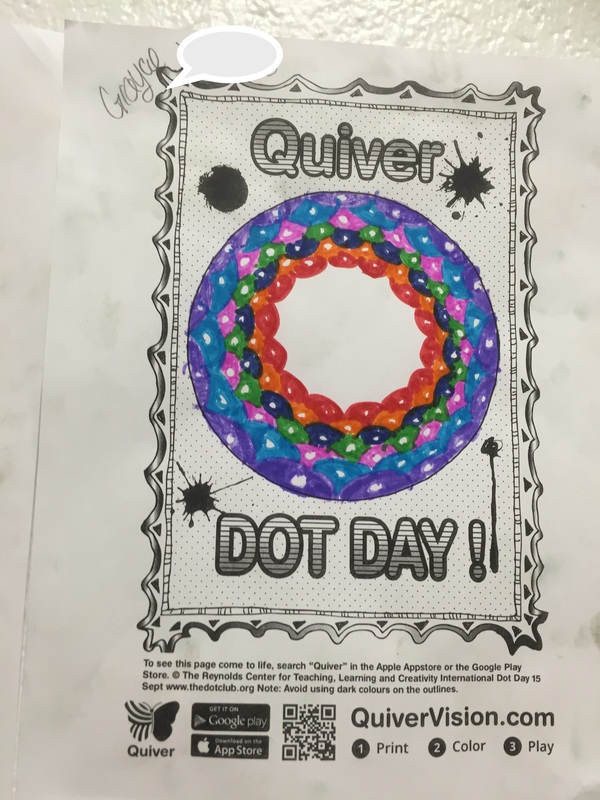
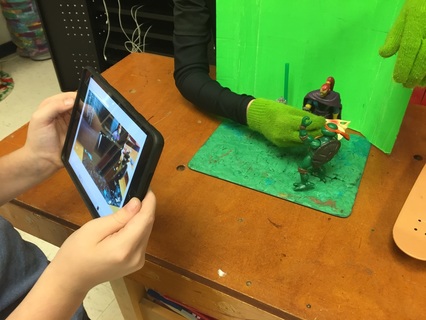

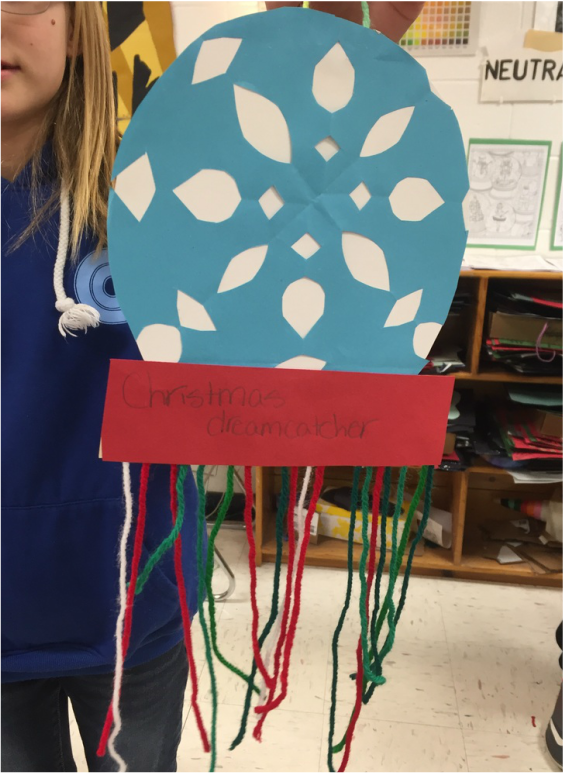


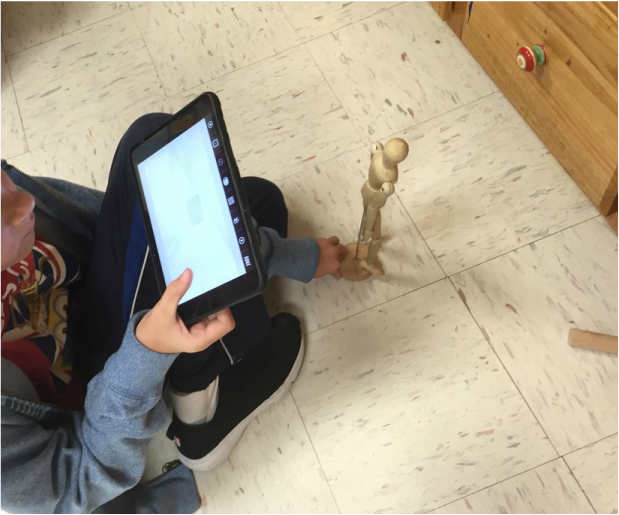

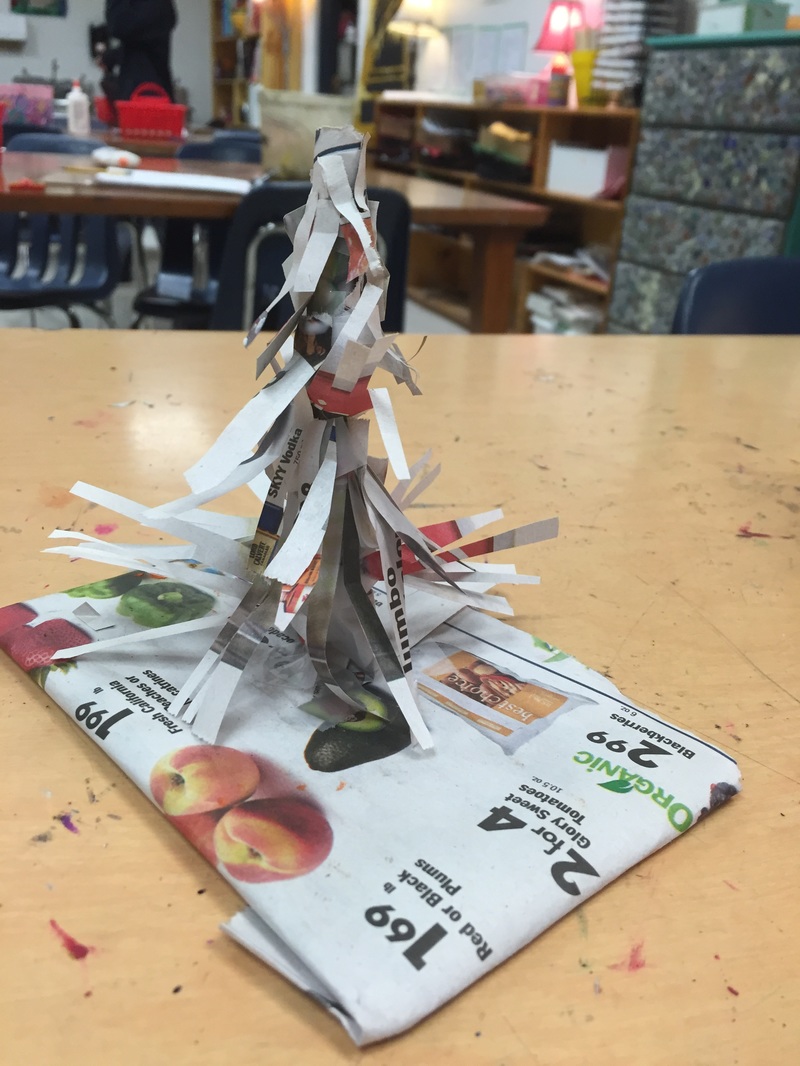


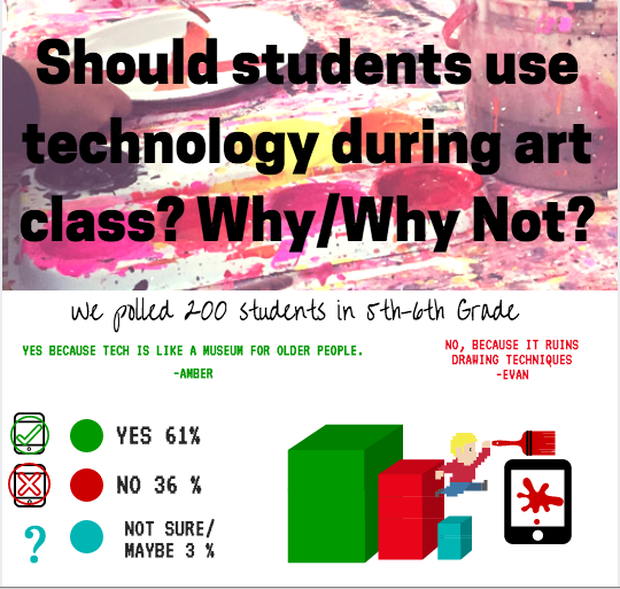
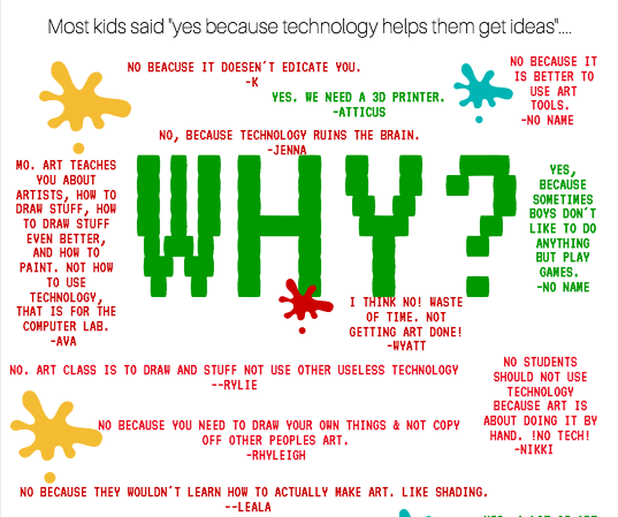
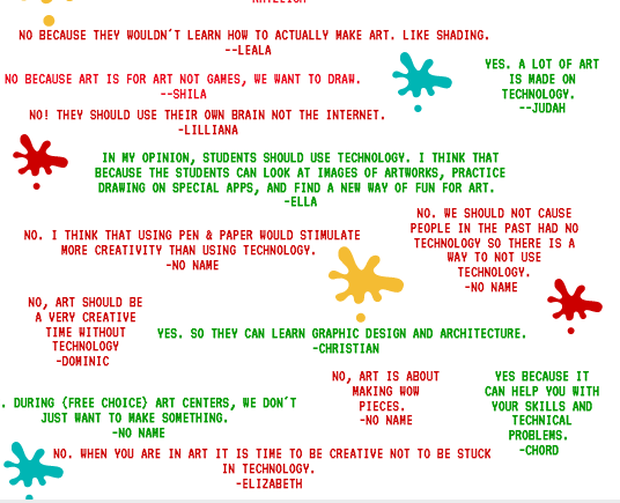
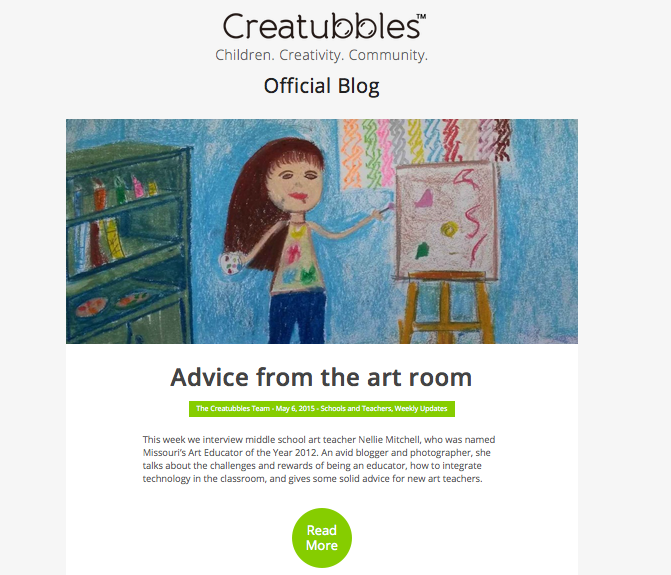
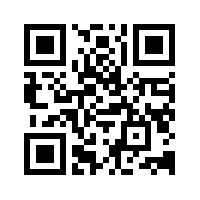




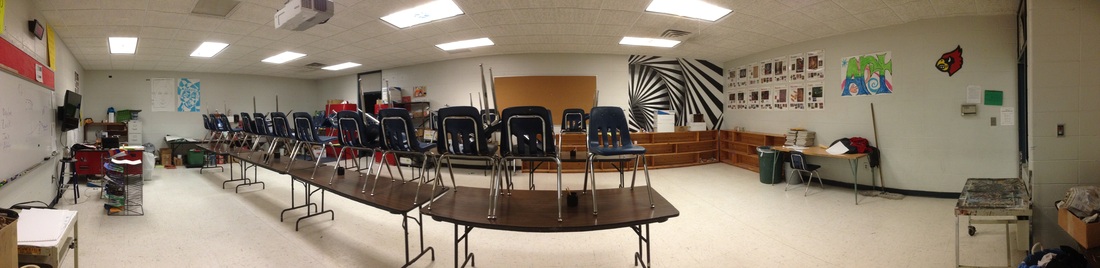




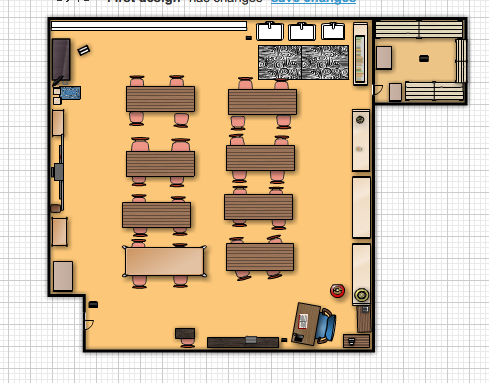
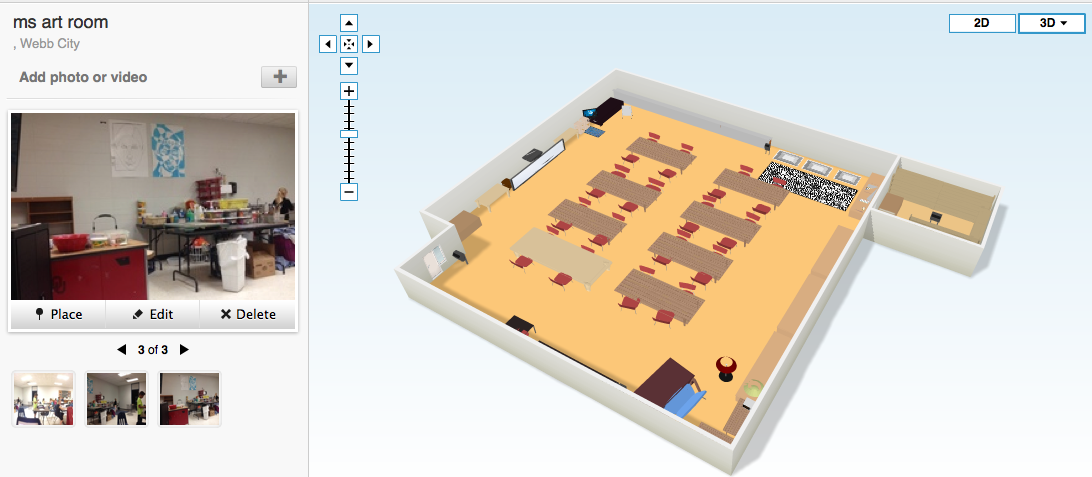
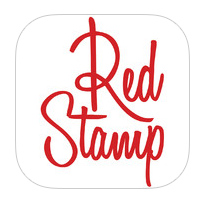
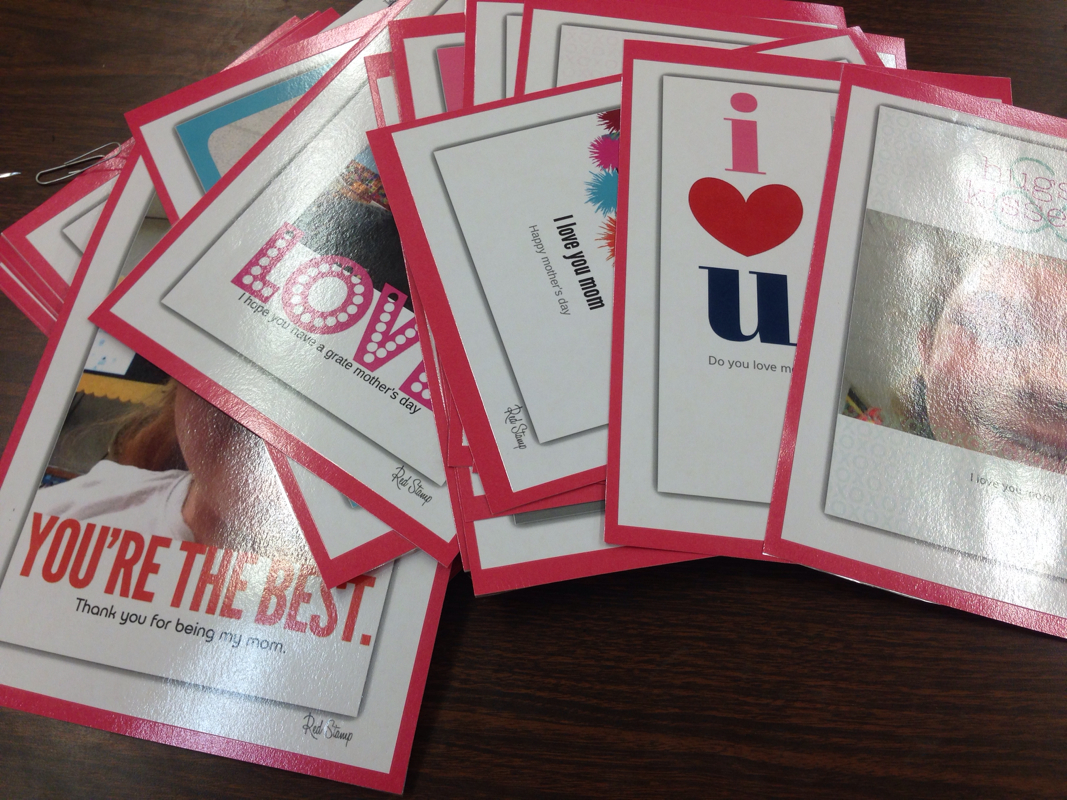


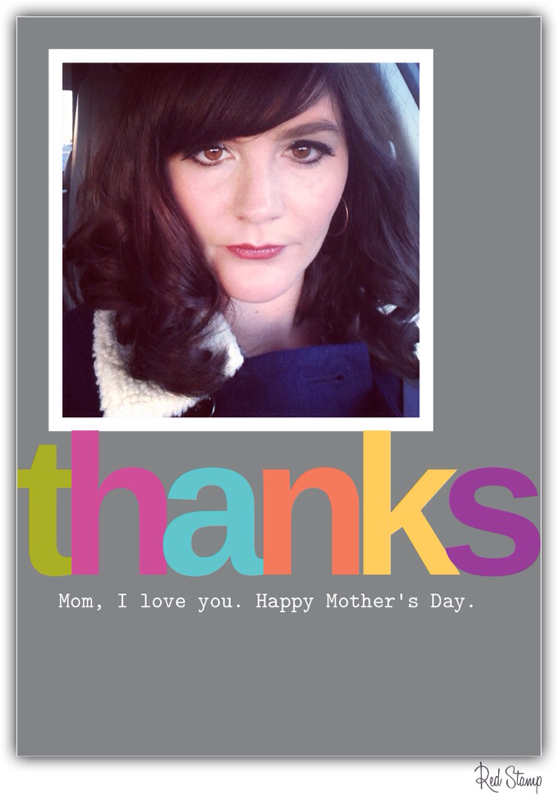
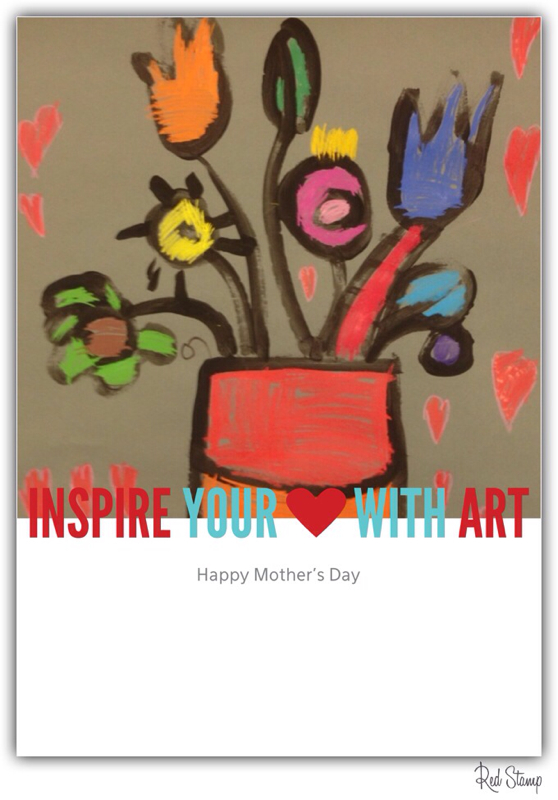
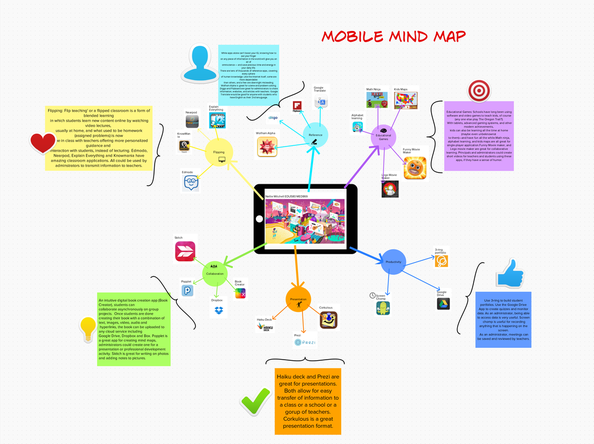
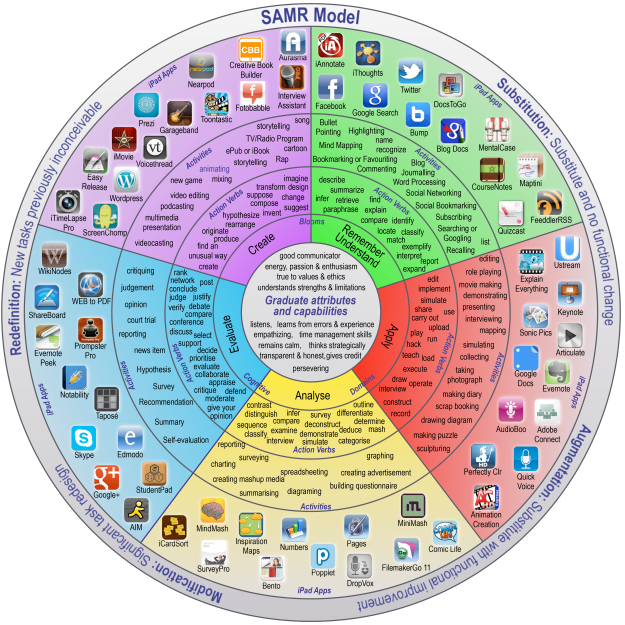


 RSS Feed
RSS Feed
